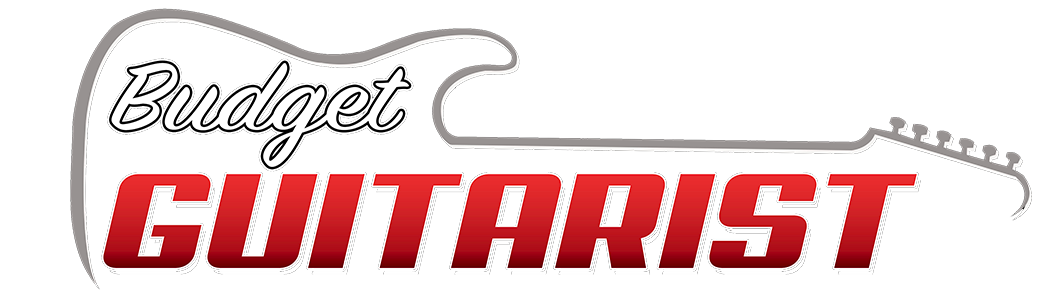Caution – This is for advanced Logic Pro users who also know how to use Impulse Response Utility.
If you have a Mac and you have Logic Pro (or MainStage), you can do this. I’ll grant you, this is nerdier than almost anything else on this site. But I could not find this information in one single spot online, and I spent a lot of time figuring it out, and this site is about me sharing what I know and/or learn, well… I hope someone finds this useful.
Match EQ is a Logic Pro plugin that is amazingly powerful. You can use it to make something sound like something else. Want to make your hard rock song sound like Back In Black sonically? Use Match EQ. Want to make your electric guitar sound like an acoustic? Match EQ.
Here’s how it works. You enable the plugin on an audio track. You record yourself playing electric guitar, clean. Then you record yourself playing acoustic guitar with a mic. Now you can use Match EQ to compare the two sounds and create an EQ curve that will make one sound like the other. To learn how, watch the Logic Pro Match EQ Tutorial video by Unders. It’s short, and excellent.
Save your eq curve as a preset and now you can use it… in Logic. But wouldn’t it be nice to have an IR file of that eq curve? If you have a Helix product, hell yes. You need a USB mixer, and you need to download something. Go download BlackHole for the Mac. Install it. If it asks you, choose the 16 channel version. This is cool software that will show up in your computer as an audio interface, and you can use it to route audio from Impulse Response Utility directly into Logic Pro.
Connect your USB mixer to your Mac.
Now you’re ready. Launch Impulse Response Utility (do a search for it on your computer to find it.) Then launch Logic Pro and make a new session, set to 48kHz rate. On Impulse Response Utility, set the Input to the USB Mixer. Set the Output to BlackHole 16. Over in Logic Pro, set the Input to be BlackHole 16. Set up a channel to Record, and click the I button so the signal passes straight through. Set your buffer as low as you dare. And in the Settings window, click on Audio, then click on the General tab and make sure that Software monitoring is enabled. This allows signal to pass through Logic Pro.
IMPORTANT – Make sure you enable Match EQ with the preset you want. Set the Output to be the USB Mixer. Click the On box for test tone – that’ll send a test tone from IRU to Logic Pro, and you can set your levels. Be sure Mute is on, or you’ll create a feedback loop. Adjust the mixing board levels as you normally would.
Set the mode to 5s, which is a five second sweep. Click the sweep button. IRU will send a sweep over to Logic Pro, into the track you’ve armed, and as it’s going through the track it’ll be affected by your Match EQ. When it comes back in, click the Deconvolve button. Trim the wave form, save it to Space Designer. Now go into your Impulse Response folder where Space Designer saves files, and drag a copy of the file you just made to your desktop. Change the extension on the end of the file to .wav and then drag it into a new Logic Pro track. Solo the track and export out just that part of the track where the file is. Export it as a .wav file.
Done.
You can do this over and over until you get the results you want.
I know this was only useful if you already know 80% of what to do, but to actually take the time to do step by step for all of this would be… it’d take hours and hours. But if you have any questions, email me at richard@budgetguitarist.com.